有这么一种场景:需要渲染一座桥,桥有很多桥柱,桥柱除了位置与倾斜角度不完全相同外,其他均相同,由于桥柱数量很大,使用three.js绘制较为卡顿,如何优化?注意,要求后续能选中某个桥柱
three.js官方教程里提到,大量对象的优化 - three.js manual (threejs.org),使用合并几何体
为什么合并几何体能优化绘制大量对象时的性能呢?
这得引出一个概念:绘制调用(draw call)
绘制调用(draw call)是指渲染引擎向GPU发送绘制命令的过程,每个绘制调用都会告诉GPU绘制一个或多个三维物体或几何体
在图形渲染中,绘制调用的数量对性能有很大影响,较少的绘制调用通常意味着更高的性能,因为GPU在处理绘制调用时需要切换上下文和状态,这会导致一定的开销
在three.js中,由于绘制一个几何体需要调用一次draw call,绘制很多几何体就很消耗性能,所以合并多个几何体为一个几何体能减少draw call,从而实现绘制性能优化
合并几何体会有一个突出的问题:无法单独选择其中某个几何体
由于多个几何体合并为一个几何体,所以已经无法选择原来的某个几何体,即无法拾取单个几何体
考虑到后续需要能选中桥柱,这个方案舍弃
three.js官方API文档是这样解释:
实例化网格(InstancedMesh),一种具有实例化渲染支持的特殊版本的Mesh。你可以使用 InstancedMesh 来渲染大量具有相同几何体与材质、但具有不同世界变换的物体。 使用 InstancedMesh 将帮助你减少 draw call 的数量,从而提升你应用程序的整体渲染性能
桥柱除了位置与倾斜角度不完全相同外,其他均相同,符合InstancedMesh的要求,同时InstancedMesh是可以选择单个物体的,可以参考这个官方示例:three.js examples (threejs.org)
关于InstancedMesh,更为详细的解释可参考官方文档:InstancedMesh – three.js docs (threejs.org)
综上,笔者选用InstancedMesh来进行桥柱渲染优化,本文记述在three.js中使用InstancedMesh来实现绘制大量几何体的性能优化
初始情况下使用多个几何体来加载桥柱,其实就是多个圆柱体,数量为10980
示例代码如下:
<!DOCTYPE html>
<html lang="en">
<head>
<meta charset="UTF-8">
<meta http-equiv="X-UA-Compatible" content="IE=edge">
<meta name="viewport" content="width=device-width, initial-scale=1.0">
<title>Document</title>
<style>
html,
body,
canvas {
height: 100%;
width: 100%;
margin: 0;
}
</style>
</head>
<body>
<canvas id="canvas"></canvas>
<script type="importmap">
{
"imports": {
"three": "https://unpkg.com/three/build/three.module.js",
"three/addons/": "https://unpkg.com/three/examples/jsm/"
}
}
</script>
<script type="module">
import * as THREE from 'three';
import { OrbitControls } from 'three/addons/controls/OrbitControls.js';
import Stats from 'three/addons/libs/stats.module.js'
const scene = new THREE.Scene();
const raycaster = new THREE.Raycaster();
const mouse = new THREE.Vector2(1, 1);
let mesh;
const color = new THREE.Color();
const white = new THREE.Color().setHex(0xffffff);
// 创建性能监视器
let stats = new Stats();
// 将监视器添加到页面中
document.body.appendChild(stats.domElement)
const canvas = document.querySelector('#canvas');
const camera = new THREE.PerspectiveCamera(75, canvas.clientWidth / canvas.clientHeight, 0.1, 100000);
camera.position.z = 5;
camera.position.y = 60;
camera.position.x = -1500;
const renderer = new THREE.WebGLRenderer({
canvas: document.querySelector('#canvas'),
antialias: true
});
renderer.setSize(window.innerWidth, window.innerHeight, false)
const controls = new OrbitControls(camera, renderer.domElement);
function animate() {
// 更新帧数
stats.update()
if (scene.children.length > 0) {
raycaster.setFromCamera(mouse, camera);
const intersections = raycaster.intersectObject(scene, true);
if (intersections.length > 0) {
// 获取第一个相交的物体
const intersectedObject = intersections[0].object;
// 更新物体的颜色
intersectedObject.material.color.set(0xff0000); // 设置为红色
}
}
requestAnimationFrame(animate);
renderer.render(scene, camera);
}
animate();
let count = 0
let matrixList = []
fetch("./数据.json").then(res => res.json()).then(res => {
const name = Object.keys(res)
for (let index = 0; index < 60; index++) {
name.filter(item => item.includes("直立桩基")).forEach(item => {
res[item].forEach(element => {
const geometry = new THREE.CylinderGeometry(element.diameter / 2000, element.diameter / 2000, (element.height - element.depth) / 1000, 32);
const material = new THREE.MeshBasicMaterial({ color: 0xffffff });
const cylinder = new THREE.Mesh(geometry, material);
const originalHeight = cylinder.geometry.parameters.height;
cylinder.geometry.translate(0, -originalHeight / 2, 0);
cylinder.position.set(element.x / 1000 * Math.random(), (element.z + element.height) / 1000, element.y / 1000)
scene.add(cylinder);
count++
});
})
}
console.log(count)
})
function onMouseMove(event) {
event.preventDefault();
mouse.x = (event.clientX / window.innerWidth) * 2 - 1;
mouse.y = - (event.clientY / window.innerHeight) * 2 + 1;
}
document.addEventListener('mousemove', onMouseMove);
</script>
</body>
</html>
复制结果如下:
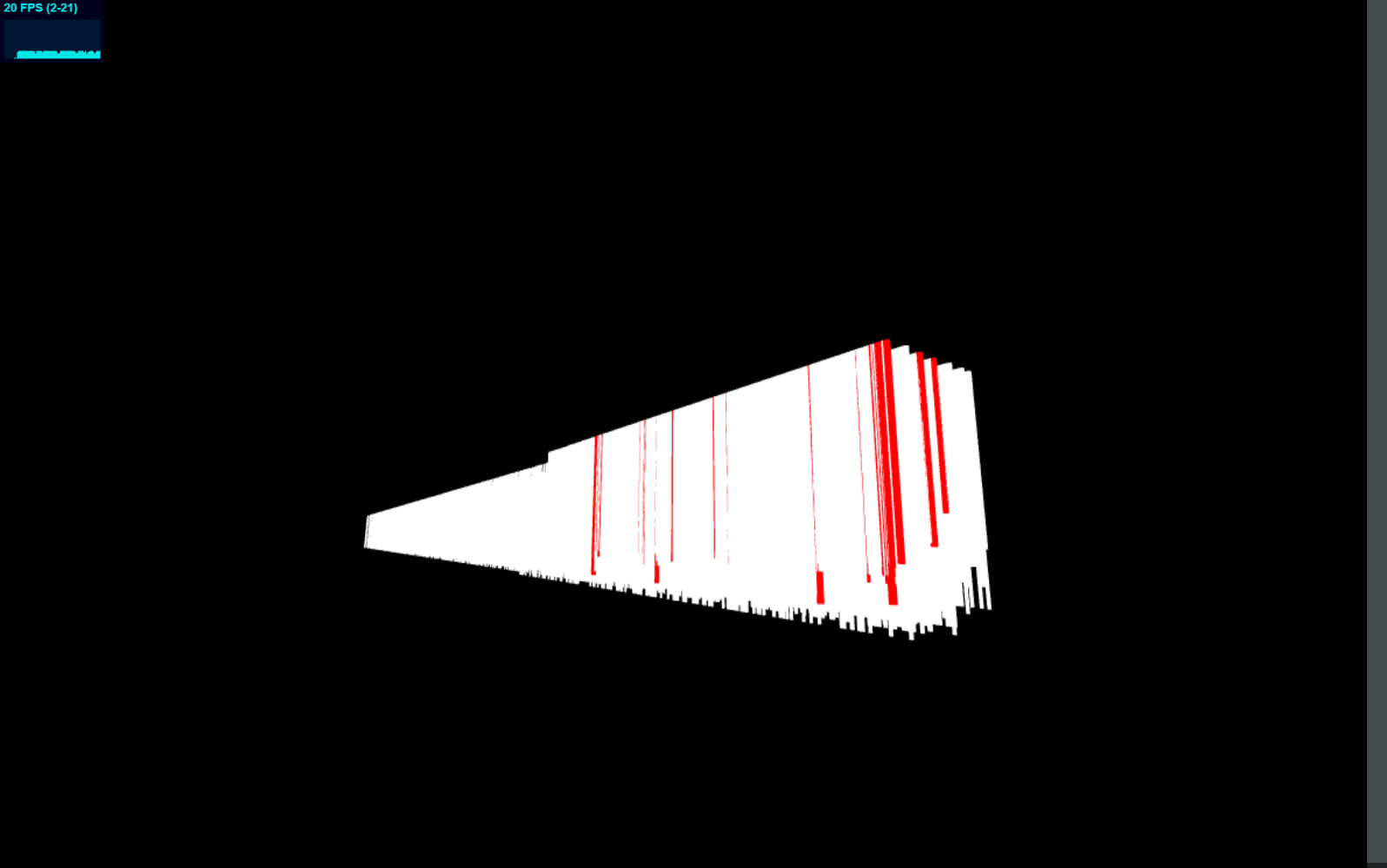
在笔者的电脑上只有20FPS,拾取功能(选择单个柱子)正常
InstanceMesh在概念上可以理解为这是一组几何体,只需根据instance id即可在这一组InstanceMesh上找到这个几何体,所以InstanceMesh的使用方法主要就是根据InstanceMesh和instance id来确定选择的是那个几何体,从而进行位置变换、设置颜色等
更为详细的InstanceMesh使用方法可参考官方文档和示例:
笔者将上述代码修改为使用InstanceMesh的代码,主体代码如下:
import * as THREE from 'three';
import { OrbitControls } from 'three/addons/controls/OrbitControls.js';
import Stats from 'three/addons/libs/stats.module.js'
const scene = new THREE.Scene();
const raycaster = new THREE.Raycaster();
const mouse = new THREE.Vector2(1, 1);
let mesh;
const color = new THREE.Color();
const white = new THREE.Color().setHex(0xffffff);
// 创建性能监视器
let stats = new Stats();
// 将监视器添加到页面中
document.body.appendChild(stats.domElement)
const canvas = document.querySelector('#canvas');
const camera = new THREE.PerspectiveCamera(75, canvas.clientWidth / canvas.clientHeight, 0.1, 100000);
camera.position.z = 5;
camera.position.y = 60;
camera.position.x = -1500;
const renderer = new THREE.WebGLRenderer({
canvas: document.querySelector('#canvas'),
antialias: true
});
renderer.setSize(window.innerWidth, window.innerHeight, false)
const controls = new OrbitControls(camera, renderer.domElement);
function animate() {
// 更新帧数
stats.update()
if (mesh) {
raycaster.setFromCamera(mouse, camera);
const intersection = raycaster.intersectObject(mesh);
if (intersection.length > 0) {
const instanceId = intersection[0].instanceId;
console.log(instanceId)
mesh.setColorAt(instanceId, new THREE.Color(0xff0000));
mesh.instanceColor.needsUpdate = true;
}
}
requestAnimationFrame(animate);
renderer.render(scene, camera);
}
animate();
let count = 0
let matrixList = []
fetch("./数据.json").then(res => res.json()).then(res => {
const name = Object.keys(res)
for (let index = 0; index < 60; index++) {
name.filter(item => item.includes("直立桩基")).forEach(item => {
res[item].forEach(element => {
count++
matrixList.push(new THREE.Matrix4().makeTranslation(element.x / 1000 * Math.random(), (element.z + element.height) / 1000, element.y / 1000))
});
})
}
console.log(count)
const element = {
diameter: 1200,
depth: 72000
}
const geometry = new THREE.CylinderGeometry(element.diameter / 2000, element.diameter / 2000, element.depth / 1000, 32);
const material = new THREE.MeshBasicMaterial({ color: 0xffffff });
mesh = new THREE.InstancedMesh(geometry, material, count);
for (let i = 0; i < count; i++) {
mesh.setColorAt(i, color);
mesh.setMatrixAt(i, matrixList[i]);
}
scene.add(mesh);
})
function onMouseMove(event) {
event.preventDefault();
mouse.x = (event.clientX / window.innerWidth) * 2 - 1;
mouse.y = - (event.clientY / window.innerHeight) * 2 + 1;
}
document.addEventListener('mousemove', onMouseMove);
复制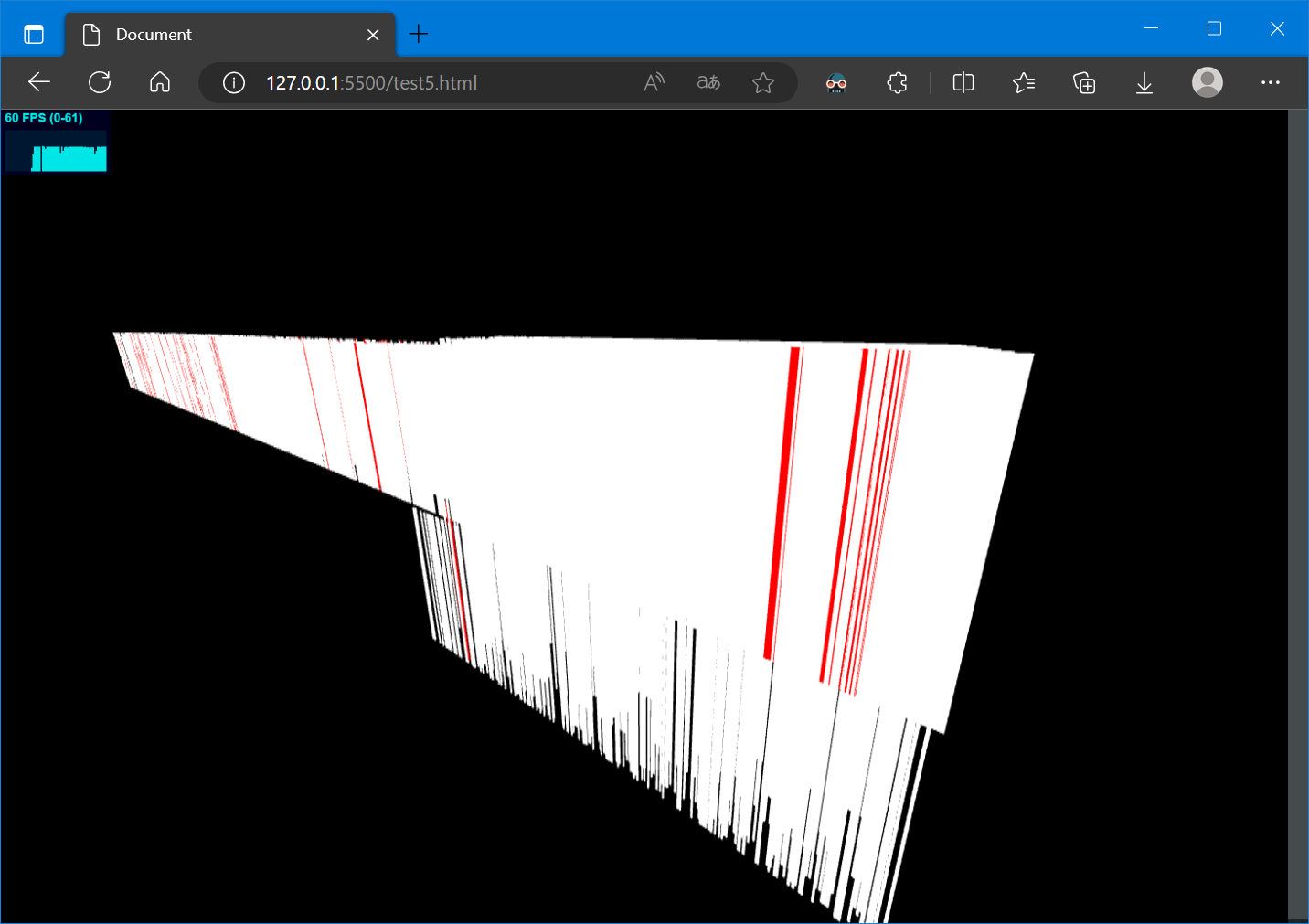
在笔者的电脑上有60FPS,拾取功能(选择单个柱子)正常
[1] 大量对象的优化 - three.js manual (threejs.org)
[2] three.js 性能优化的几种方法 - 可爱的黑精灵 - 博客园 (cnblogs.com)
[3] InstancedMesh – three.js docs (threejs.org)
[4] three.js/examples/webgl_instancing_raycast.html at master · mrdoob/three.js (github.com)