最新内容优先发布于个人博客:小虎技术分享站,随后逐步搬运到博客园。
创作不易,如果觉得有用请在Github上为博主点亮一颗小星星吧!
之前在阿里云ECS 99元/年的活动实例上搭建了一个测试用的MINIO服务,以前都是直接当基础设施来使用的,这次准备自己学一下S3兼容API相关的对象存储开发,因此有了这个小工具。目前仅包含上传功能,后续计划开发一个类似图床的对象存储应用。
完整代码托管于Github:mrchipset/simple-wpf
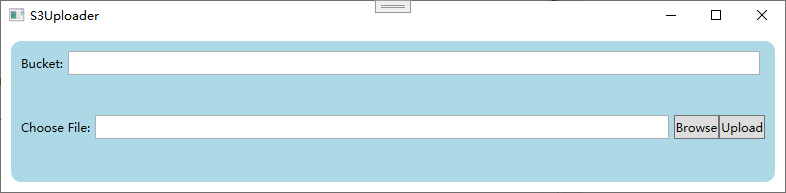
小工具的界面可以实现简单地选择文件上传到桶存储中。
<?xml version="1.0" encoding="utf-8" ?>
<configuration>
<appSettings>
<add key="endpoint" value="YOUR_S3_ENDPOINT_URL"/>
<add key="accessKey" value="YOUR_ACCESS_KEY"/>
<add key="secretKey" value="YOUR_SECRET_KEY"/>
</appSettings>
</configuration>
复制编写一个方法,在程序启动的时候导入连接参数配置
private void loadConfiguration()
{
NameValueCollection appConfig = ConfigurationManager.AppSettings;
if (string.IsNullOrEmpty(appConfig["endpoint"]))
{
ConfigurationManager.AppSettings.Set("endpoint", "endpoint");
MessageBox.Show(this, "Endpoint is not set in the App.Config", "Error", MessageBoxButton.OK, MessageBoxImage.Error);
this.Close();
return;
}
if (string.IsNullOrEmpty(appConfig["accessKey"]))
{
MessageBox.Show(this, "AccessKey is not set in the App.Config", "Error", MessageBoxButton.OK, MessageBoxImage.Error);
this.Close();
return;
}
if (string.IsNullOrEmpty(appConfig["secretKey"]))
{
MessageBox.Show(this, "SecretKey is not set in the App.Config", "Error", MessageBoxButton.OK, MessageBoxImage.Error);
this.Close();
return;
}
_endpoint = appConfig["endpoint"];
_accessKey = appConfig["accessKey"];
_secretKey = appConfig["secretKey"];
}
复制async 关键字修饰上传按钮的点击事件处理函数,这样即时在上传过程中UI界面的操作也不会卡顿。函数原型如下,如果对C#的异步操作不是很熟悉的同学可以参考这篇博文:C# 使用基本的async/await实现异步private async void uploadBtn_Click(object sender, RoutedEventArgs e)
{
StringBuilder sb = new StringBuilder();
sb.AppendLine($"Bucket: {Bucket}");
sb.AppendLine($"File: {UploadFile}");
statusTxtBlk.Text = sb.ToString();
var ret = await UploadFileAsync();
if (ret)
{
statusTxtBlk.Text = "Upload Successfully!";
}
}
复制 private async Task<bool> UploadFileAsync()
{
var credentials = new BasicAWSCredentials(_accessKey, _secretKey);
var clientConfig = new AmazonS3Config
{
ForcePathStyle = true,
ServiceURL = _endpoint,
};
bool ret = true;
using (var client = new AmazonS3Client(credentials, clientConfig))
{
try
{
var putRequest = new PutObjectRequest
{
BucketName = _bucket,
FilePath = UploadFile
};
var response = await client.PutObjectAsync(putRequest);
}
catch(FileNotFoundException e)
{
ret = false;
this.Dispatcher.Invoke(new Action(() => this.statusTxtBlk.Text = e.Message));
}
catch (AmazonS3Exception e)
{
ret = false;
if (e.ErrorCode != null &&
(e.ErrorCode.Equals("InvalidAccessKeyId") ||
e.ErrorCode.Equals("InvalidSecurity")))
{
this.Dispatcher.Invoke(new Action(() => this.statusTxtBlk.Text = "Please check the provided AWS Credentials"));
} else
{
this.Dispatcher.Invoke(new Action(() => this.statusTxtBlk.Text = $"An error occurred with the message '{e.Message}' when writing an object"));
}
}
}
return ret;
}
复制注意
MINIO 在使用S3函数时必须要在AmazonS3Config 中设置ForcePathStyle 为True 。
最终实现的效果
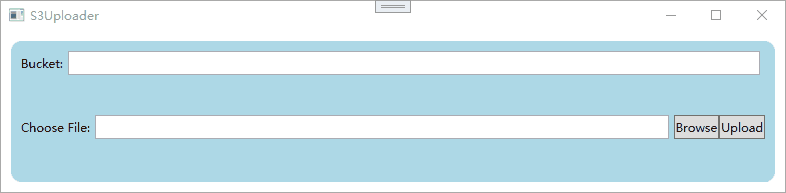
早两天写了一篇S3简单上传文件的小工具,知乎上看到了一个问题问如何实现显示MINIO上传进度,因此拓展一下这个小工具能够在上传大文件时显示进度。
实现了一个支持长短按得按钮组件,单击可以触发Click事件,长按可以触发LongPressed事件,长按松开时触发LongClick事件。还可以和自定义外观相结合,实现自定义的按钮外形。
通过WPF的按钮、文本输入框实现了一个简单的SpinBox数字输入用户组件并可以通过数据绑定数值和步长。本文中介绍了通过Xaml代码实现自定义组件的布局,依赖属性的定义和使用等知识点。
WPF的按钮提供了Template模板,可以通过修改Template模板中的内容对按钮的样式进行自定义。结合资源字典,可以将自定义资源在xaml窗口、自定义控件或者整个App当中调用
一个自定义WPF窗体的解决方案,借鉴了吕毅老师的WPF制作高性能的透明背景的异形窗口一文,并在此基础上增加了鼠标穿透的功能。可以使得透明窗体的鼠标事件穿透到下层,在下层窗体中响应。