id属性在HTML中是唯一的,因此使用id定位可以确保找到页面上唯一的元素。
由于id是唯一的,浏览器在查找元素时可以快速定位到目标元素,提高了定位的效率。
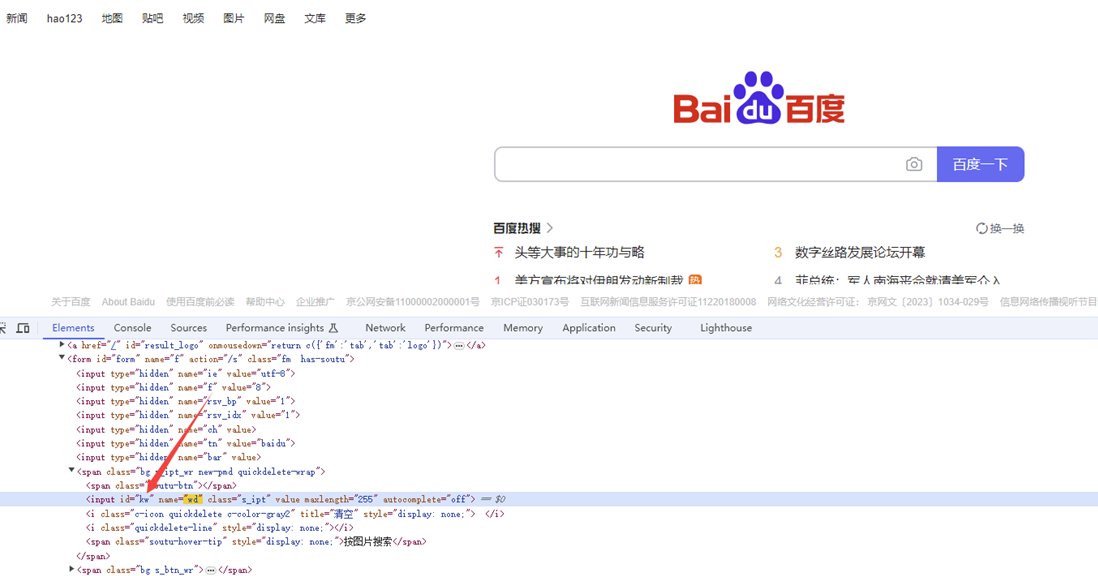
import time
#pip install selenium
from selenium import webdriver
from selenium.webdriver.common.by import By
# 指定浏览器的位置,解决浏览器驱动和浏览器版本不匹配的问题
chrome_location = r'D:\pythonProject2023\SeleniumFirst\chrome-win64\chrome.exe'
options = webdriver.ChromeOptions()
options.binary_location = chrome_location
driver = webdriver.Chrome(options=options)
# 使用get方法,访问网址
driver.get('https://www.baidu.com/')
#窗口最大化
driver.maximize_window()
#1 找到输入框的位置,输入万笑佛博客园
element = driver.find_element(By.ID,'kw')
element.send_keys("老虎资源分享")
#2 找到搜索框的位置,点击搜索
#单数查找
driver.find_element(By.CLASS_NAME,'s_btn').click()
time.sleep(3)
driver.quit()
复制

import time
from selenium import webdriver
from selenium.webdriver.common.by import By
# 指定浏览器的位置,解决浏览器驱动和浏览器版本不匹配的问题
chrome_location = r'D:\pythonProject2023\SeleniumFirst\chrome-win64\chrome.exe'
options = webdriver.ChromeOptions()
options.binary_location = chrome_location
driver = webdriver.Chrome(options=options)
# 窗口最大化
driver.maximize_window()
driver.get("https://www.bilibili.com/")
# 只获取class属性的第一个元素
driver.find_element(By.CLASS_NAME,'nav-search-input').send_keys("老虎资源分享")
time.sleep(3)
driver.find_element(By.CLASS_NAME,'channel-link').click()
# 获取class属性的所有元素
# driver.find_elements(By.CLASS_NAME,'channel-link')[4].click()
# for ele in driver.find_elements(By.CLASS_NAME,'channel-link'):
# print(ele.text)
# 错误用法
#driver.find_element(By.CLASS_NAME,'icon-bg icon-bg__channel').click()
time.sleep(3)
复制
一个网页,相同的标签的元素的概率非常高,因为我们尽量少通过tag_name定位单个元素
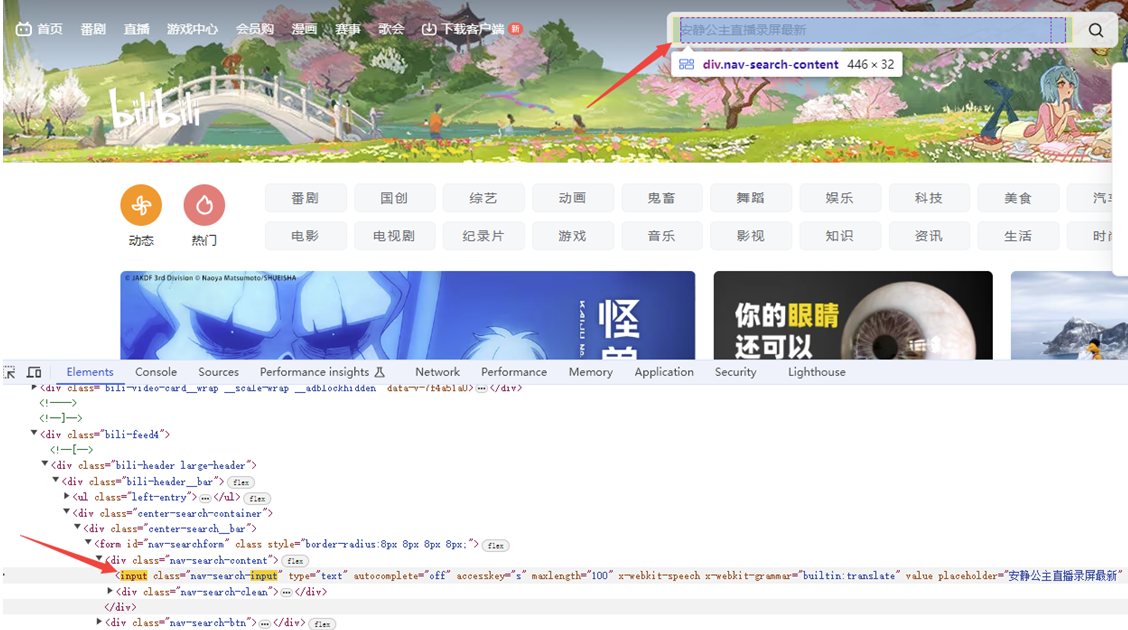
import time
from selenium import webdriver
from selenium.webdriver.common.by import By
# 指定浏览器的位置,解决浏览器驱动和浏览器版本不匹配的问题
chrome_location = r'D:\pythonProject2023\SeleniumFirst\chrome-win64\chrome.exe'
options = webdriver.ChromeOptions()
options.binary_location = chrome_location
driver = webdriver.Chrome(options=options)
# 窗口最大化
driver.maximize_window()
driver.get("https://www.bilibili.com/")
driver.find_element(By.TAG_NAME, "input").send_keys("老虎资源分享")
time.sleep(3)
复制