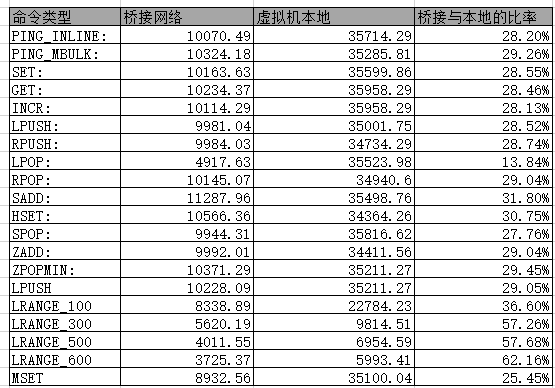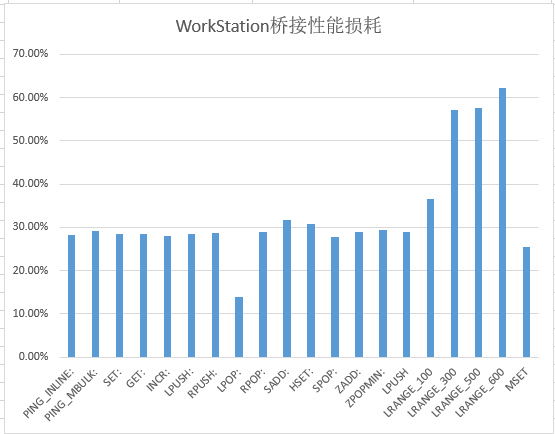正文
WorkStation的网络损耗
背景
对周六遇到的问题进行了一下深入思考.
发现虽然可以通过WorkStation的方式来进行Clients以及新命令的扩容.
但是Workstation的桥接网络模式的性能不清楚有多大的损耗.
为了房子性能出现巨大的衰退.
这边进行了一下简要的测试与验证.
复制
结论
Windows物理机 本地进行测试和使用linux远程测试 3.2.100 的QPS 都在 24000 左右.
比较稳定, linux上面的测试结果甚至要比 Windows本地测试的要稍微高一点
但是 Windows 上面的 WorkStation虚拟机就就存在问题.
虚拟机内直接的测试结果是 35000左右
在虚拟机外部使用桥接网络测试的结果只有 10000多一点.
桥接网络导致redis的QPS只有实际值的三分之一, 也只有Windows 上面 3.2.100 的 一半.
感觉桥接网络导致了非常大的性能损耗.
复制

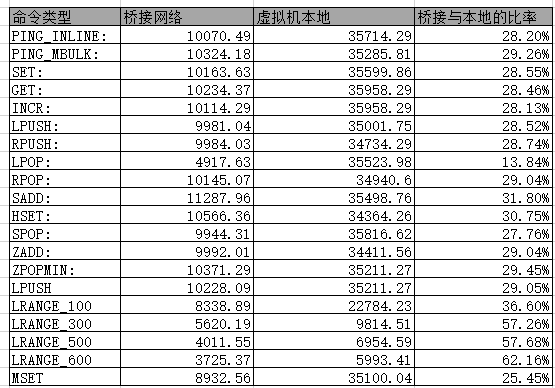

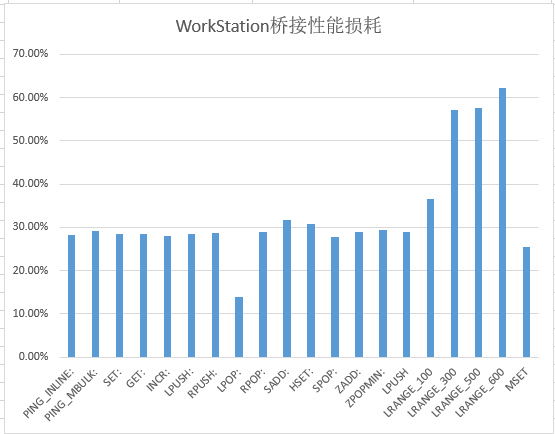
在远程的测试结果
PING_INLINE: 10070.49 requests per second, p50=1.935 msec
PING_MBULK: 10324.18 requests per second, p50=1.903 msec
SET: 10163.63 requests per second, p50=1.943 msec
GET: 10234.37 requests per second, p50=1.919 msec
INCR: 10114.29 requests per second, p50=1.935 msec
LPUSH: 9981.04 requests per second, p50=1.951 msec
RPUSH: 9984.03 requests per second, p50=1.967 msec
LPOP: 4917.63 requests per second, p50=2.015 msec
RPOP: 10145.07 requests per second, p50=1.935 msec
SADD: 11287.96 requests per second, p50=1.703 msec
HSET: 10566.36 requests per second, p50=1.911 msec
SPOP: 9944.31 requests per second, p50=1.951 msec
ZADD: 9992.01 requests per second, p50=1.967 msec
ZPOPMIN: 10371.29 requests per second, p50=1.887 msec
LPUSH (needed to benchmark LRANGE): 10228.09 requests per second, p50=1.919 msec
LRANGE_100 (first 100 elements): 8338.89 requests per second, p50=2.263 msec
LRANGE_300 (first 300 elements): 5620.19 requests per second, p50=3.255 msec
LRANGE_500 (first 500 elements): 4011.55 requests per second, p50=4.623 msec
LRANGE_600 (first 600 elements): 3725.37 requests per second, p50=4.991 msec
MSET (10 keys): 8932.56 requests per second, p50=2.079 msec
复制
在本地的测试结果
PING_INLINE: 35714.29 requests per second, p50=0.287 msec
PING_MBULK: 35285.81 requests per second, p50=0.295 msec
SET: 35599.86 requests per second, p50=0.311 msec
GET: 35958.29 requests per second, p50=0.303 msec
INCR: 35958.29 requests per second, p50=0.303 msec
LPUSH: 35001.75 requests per second, p50=0.327 msec
RPUSH: 34734.29 requests per second, p50=0.319 msec
LPOP: 35523.98 requests per second, p50=0.327 msec
RPOP: 34940.60 requests per second, p50=0.319 msec
SADD: 35498.76 requests per second, p50=0.311 msec
HSET: 34364.26 requests per second, p50=0.319 msec
SPOP: 35816.62 requests per second, p50=0.303 msec
ZADD: 34411.56 requests per second, p50=0.335 msec
ZPOPMIN: 35211.27 requests per second, p50=0.303 msec
LPUSH (needed to benchmark LRANGE): 34566.20 requests per second, p50=0.319 msec
LRANGE_100 (first 100 elements): 22784.23 requests per second, p50=0.455 msec
LRANGE_300 (first 300 elements): 9814.51 requests per second, p50=1.031 msec
LRANGE_500 (first 500 elements): 6954.59 requests per second, p50=1.447 msec
LRANGE_600 (first 600 elements): 5993.41 requests per second, p50=1.671 msec
MSET (10 keys): 35100.04 requests per second, p50=0.391 msec
复制
Windows 本地Redis3.2.100的测试结果
PING_INLINE: 22296.54 requests per second
PING_BULK: 22872.83 requests per second
SET: 22967.39 requests per second
GET: 23380.88 requests per second
INCR: 22246.94 requests per second
LPUSH: 23375.41 requests per second
RPUSH: 22862.37 requests per second
LPOP: 23239.60 requests per second
RPOP: 22794.62 requests per second
SADD: 23299.16 requests per second
SPOP: 23062.73 requests per second
LPUSH (needed to benchmark LRANGE): 23272.05 requests per second
LRANGE_100 (first 100 elements): 12515.64 requests per second
LRANGE_300 (first 300 elements): 7000.84 requests per second
LRANGE_500 (first 450 elements): 5093.21 requests per second
LRANGE_600 (first 600 elements): 4213.72 requests per second
MSET (10 keys): 19845.21 requests per second
复制
Windows 远程测试结果
PING_INLINE: 21422.45 requests per second, p50=0.863 msec
PING_MBULK: 24348.67 requests per second, p50=0.759 msec
SET: 25201.61 requests per second, p50=0.743 msec
GET: 25933.61 requests per second, p50=0.719 msec
INCR: 26034.89 requests per second, p50=0.719 msec
LPUSH: 26581.61 requests per second, p50=0.703 msec
RPUSH: 24888.00 requests per second, p50=0.751 msec
LPOP: 25542.79 requests per second, p50=0.735 msec
RPOP: 25406.50 requests per second, p50=0.735 msec
SADD: 25621.32 requests per second, p50=0.735 msec
HSET: 25733.40 requests per second, p50=0.727 msec
SPOP: 25879.92 requests per second, p50=0.727 msec
ZADD: 25859.84 requests per second, p50=0.727 msec
复制