Related articles.
For a long time DBAs have been encouraged to use variations on the YAPP method of performance tuning, which focuses on wait event monitoring, rather than hit ratios. Tools like Statspack, AWR, ADDM and SQL Trace are all very useful for gathering wait event information during tuning, but they tend to focus on looking back at what has happened, rather than what is currently happening. The [G]V$ dynamic performance views provide masses of real-time information, but it can be difficult for beginners and experienced people alike to make good use of this information.
Oracle 10g introduced the Active Session History (ASH) as part of the Diagnostics and Tuning Pack. It samples information from the [G]V$ views allowing you to see current and historical information about active sessions on the database.
Samples of wait event information are taken once per second and made available using the V$ACTIVE_SESSION_HISTORY view. An active session is one that is waiting on CPU or any event that does not belong to the "Idle" wait class at the time of the sample. The sample information is written to a circular buffer in the SGA, so the greater the database activity, the less time the information will remain available for.
The V$ACTIVE_SESSION_HISTORY view is essentially a fact table, which can be linked to a number of dimensions to provide statistics specific to a variety of things including SQL statements, execution plans, objects, wait events, sessions, modules, actions, client identifiers, services and consumer groups etc. This makes it an incredibly flexible way of identifying what active sessions are doing, or have done. For example, if I wanted to see the main activity on the database for the last 5 minutes, I could use the following query.
SELECT NVL(a.event, 'ON CPU') AS event,
COUNT(*) AS total_wait_time
FROM v$active_session_history a
WHERE a.sample_time > SYSDATE - 5/(24*60) -- 5 mins
GROUP BY a.event
ORDER BY total_wait_time DESC;
EVENT TOTAL_WAIT_TIME
---------------------------------------------------------------- ---------------
db file sequential read 750
log file parallel write 43
log file sync 42
db file parallel read 32
control file sequential read 22
ON CPU 21
db file parallel write 21
log file switch (private strand flush incomplete) 8
Disk file operations I/O 1
control file parallel write 1
buffer busy waits 1
11 rows selected.
SQL>复制
Notice how the count of the samples is used to determine the time waited, not the WAIT_TIME or TIME_WAITED columns. Why is this done? Remember, this is sample data, so wait times are accumulating with each sample. Merely summing them will give a falsely high value. To explain this, imagine simplified case where a single session is waiting on "db file sequential read" for 5 seconds. That means we would have 5 samples, that may look like this.
EVENT SAMPLE_ID TIME_SEC ======================= ========= ======== db file sequential read 1 1 db file sequential read 2 2 db file sequential read 3 3 db file sequential read 4 4 db file sequential read 5 5复制
We know the total wait time is 5 seconds. If we count the number of samples, we get 5, which we equate to 5 seconds. If we sum the time for all 5 samples get 15 seconds.
The time columns in the ASH data are a little more complicated than they first appear, so check the documentation when using them. Incorrect usage of these columns is probably the most common mistake people make when using ASH views.
The fact ASH uses samples can of course mean certain bits of information slip through the net, but this is not really a problem. The chances are your main concerns will be those sessions or statements that are taking lots of time. The longer things take to run, the more samples they are likely to be picked up in. It is unlikely that anything of major concern will completely fail to register in the ASH views, but that doesn't mean you can ignore its limitations.To allow for historical access to the ASH data, one in ten samples are persisted to disk and made available using the DBA_HIST_ACTIVE_SESS_HISTORY view. So this is a sample of a sample. Using this view is similar to using the V$ACTIVE_SESSION_HISTORY view, but remember the sample time is now 10 seconds, so use (count*10) to measure time, rather than just the count.
SELECT NVL(a.event, 'ON CPU') AS event,
COUNT(*)*10 AS total_wait_time
FROM dba_hist_active_sess_history a
WHERE a.sample_time > SYSDATE - 1
GROUP BY a.event
ORDER BY total_wait_time DESC;
EVENT TOTAL_WAIT_TIME
---------------------------------------------------------------- ---------------
db file sequential read 3860
ON CPU 1500
control file sequential read 990
direct path read temp 580
direct path read 560
log file parallel write 280
db file parallel write 270
Disk file operations I/O 240
log file switch completion 150
log file sync 130
db file parallel read 130
.
.
.
26 rows selected.
SQL>复制
Accessing the ASH information directly can be very useful, but there are a number of more efficient ways to get to some of this information. The performance pages of Enterprise Manager (Grid Control and Cloud Control) are fantastic. They are based on the ASH information, giving you easy access to real-time and historical performance information.
The following picture is an example of the Enterprise Manager performance home page.
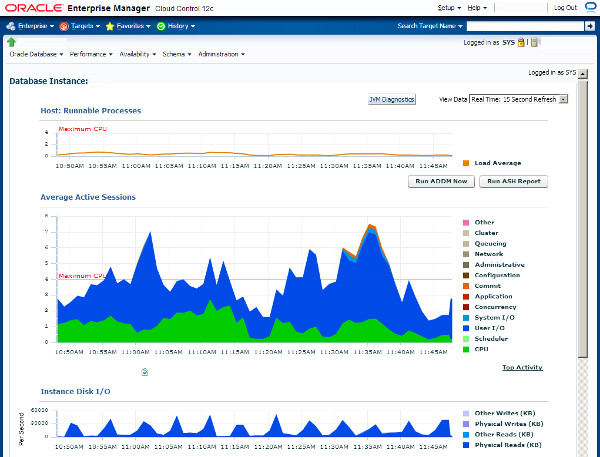
An example of the Top activity page is shown below.
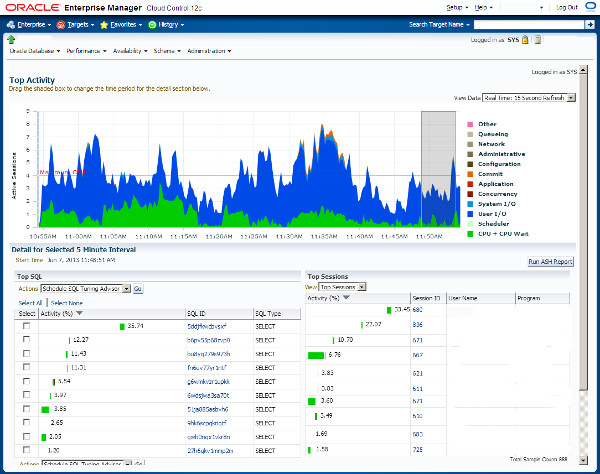
ASH reports can be displayed using Enterprise Manager, or generated from SQL*Plus. To manually generate them using SQL*Plus, run the following script, while logged in as a privileged user.
$ORACLE_HOME/rdbms/admin/ashrpt.sql复制
The script prompts you for the following details:
The script produces either text or HTML output as requested. Examples of these are shown below.
Depending on the options selected, the ASH report scripts call one of several table functions from the DBMS_WORKLOAD_REPOSITORY package.
ASH_REPORT_TEXTASH_REPORT_HTMLASH_GLOBAL_REPORT_TEXTASH_GLOBAL_REPORT_HTMLIf you are using SQL Developer 4 onward, you can view ASH reports directly from SQL Developer. If it is not already showing, open the DBA pane "View > DBA", expand the connection of interest, then expand the "Performance" node. The ASH reports are available from the "ASH Reports Viewer" node.
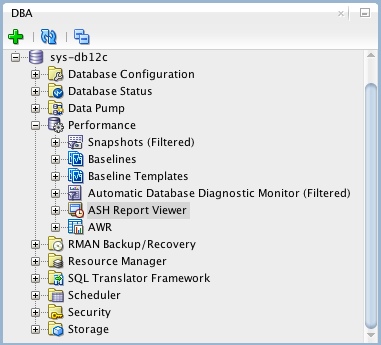
The ASH Viewer tool gives a graphical view of active session history data within the Oracle instance. Interestingly, it is supports Oracle 8i onward. In releases prior to Oracle 10g, or if you don't have a Diagnostic and Tuning Pack license, you can connect using the "Standard" connection and the tool will mimic the functionality of ASH. If you have the necessary licenses, you can make "Enterprise" connections, which use ASH to provide the data.
For more information see:
Hope this helps. Regards Tim...