你可以通过Explore查询和显示 Jaeger 的 trace。有 3 种方法:
要使用该方法:
| Name | Description |
|---|---|
| Service | 返回 services 列表 |
| Operation | 当你选择一个有相关操作的 service 时,会弹出。选择 all 以查询所有操作。 |
| Tags | 设置具有logfmt格式值的标签,例如error=true db.statement="select * from User"。 |
| Min Duration | 过滤所有持续时间高于设定值的 traces。可能的值是1.2s, 100ms, 500us。 |
| Max Duration | 过滤所有持续时间低于设定值的 traces。可能的值是1.2s, 100ms, 500us。 |
| Limit | 限制返回的 traces 的数量。 |
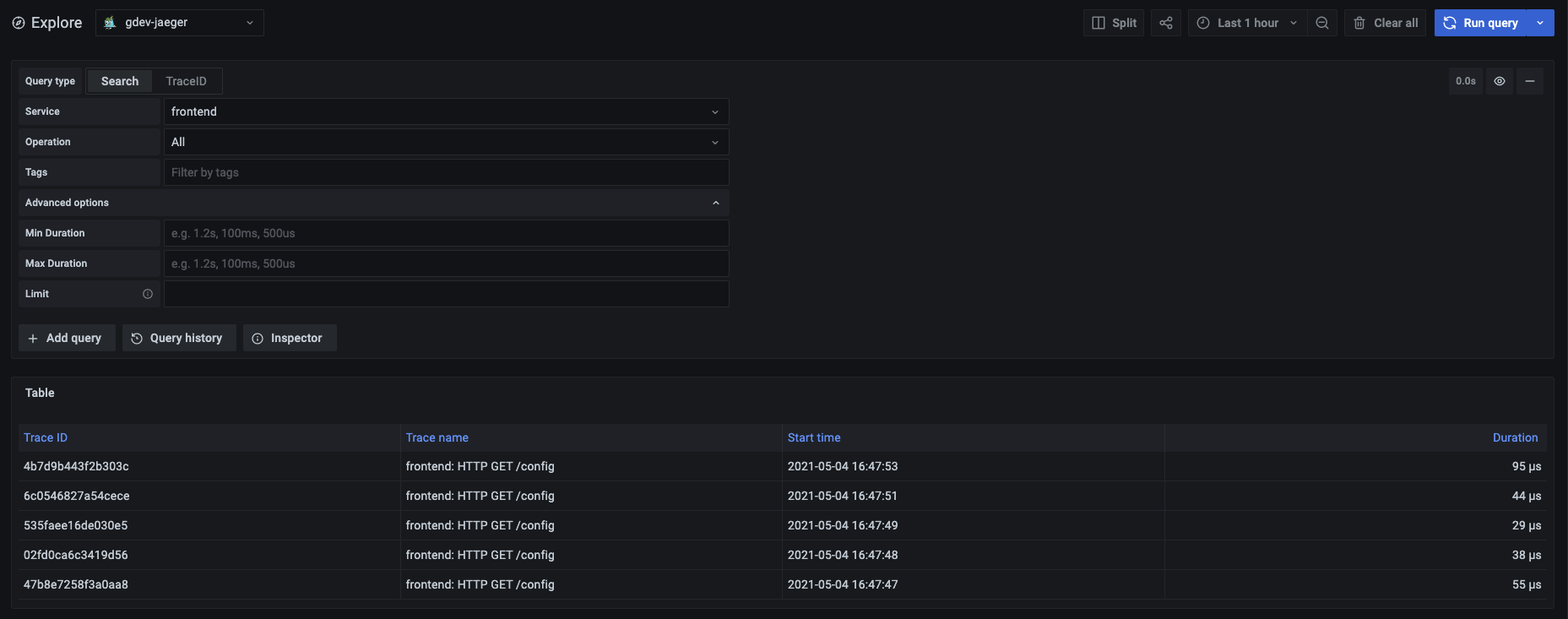
要查询一个特定的 trace:
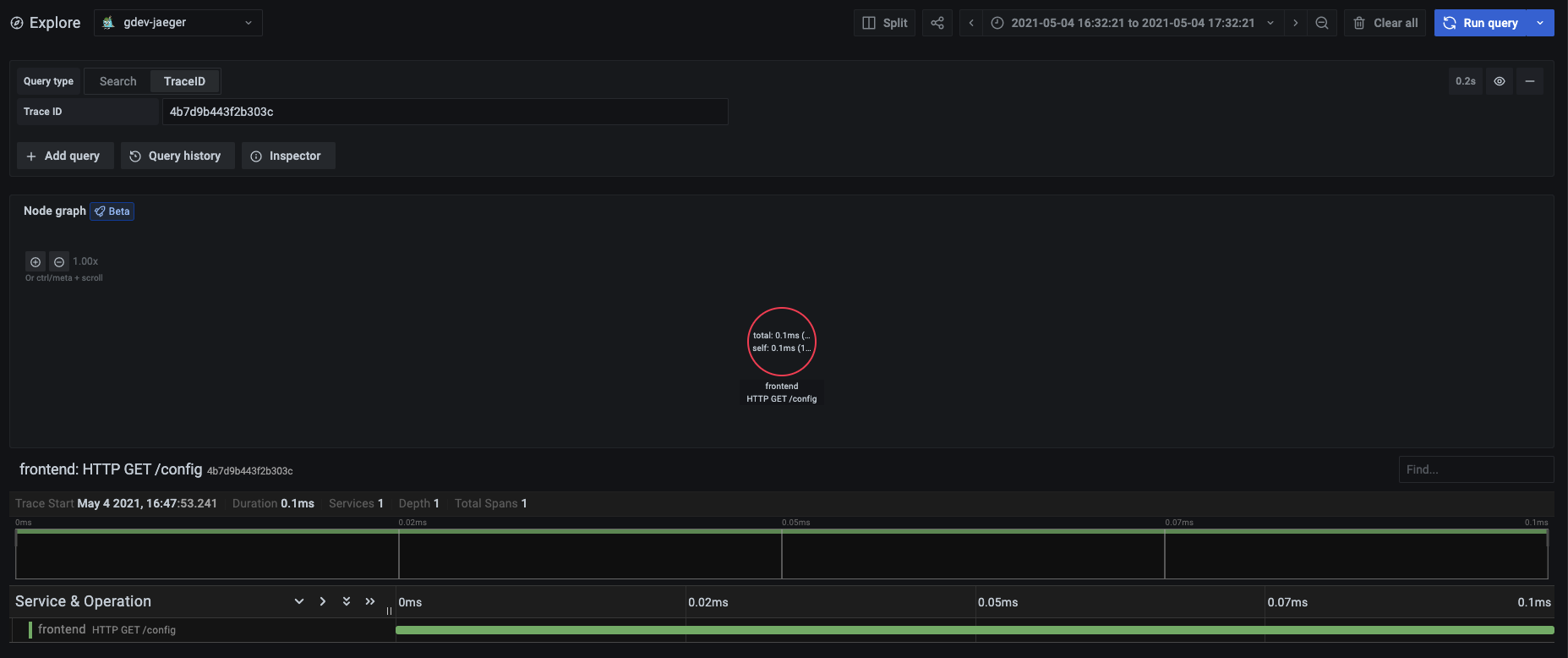
JSON trace file 示例:
{
"data": [
{
"traceID": "2ee9739529395e31",
"spans": [
{
"traceID": "2ee9739529395e31",
"spanID": "2ee9739529395e31",
"flags": 1,
"operationName": "CAS",
"references": [],
"startTime": 1616095319593196,
"duration": 1004,
"tags": [
{
"key": "sampler.type",
"type": "string",
"value": "const"
}
],
"logs": [],
"processID": "p1",
"warnings": null
}
],
"processes": {
"p1": {
"serviceName": "loki-all",
"tags": [
{
"key": "jaeger.version",
"type": "string",
"value": "Go-2.25.0"
}
]
}
},
"warnings": null
}
],
"total": 0,
"limit": 0,
"offset": 0,
"errors": null
}
复制目前(2023/5/8)在 Grafana Dashboards registry, 还没有 Trace 相关的 Dashboard, Grafana Tempo 没有, Jaeger 也没有.
但是我关注到有一部分 panel 是适合用作 Trace Dashboard 展示的, 如:
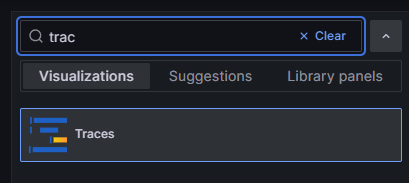
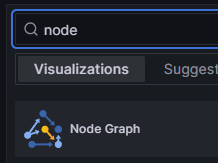
应该在不远的将来就会有 Trace 相关的 Dashboards. 期待~