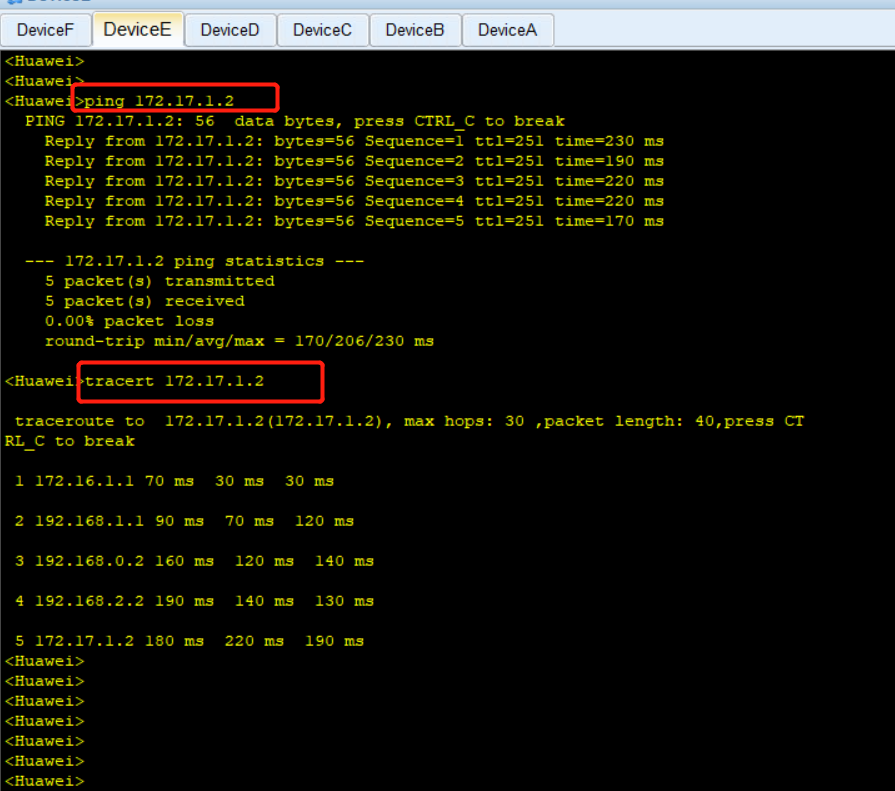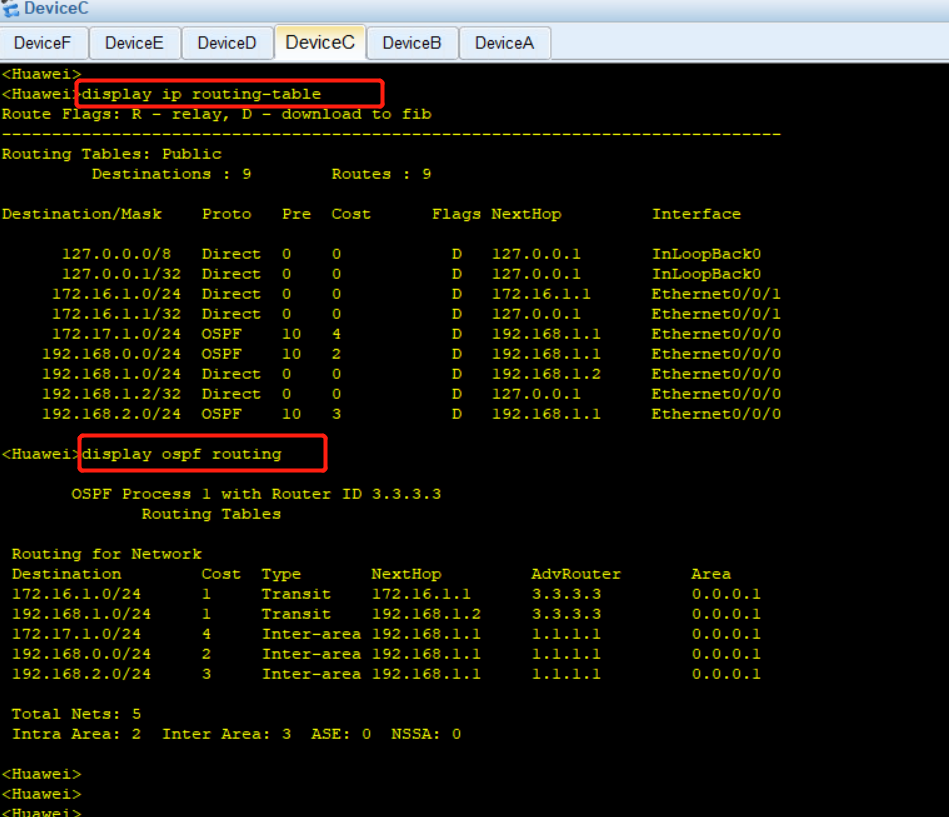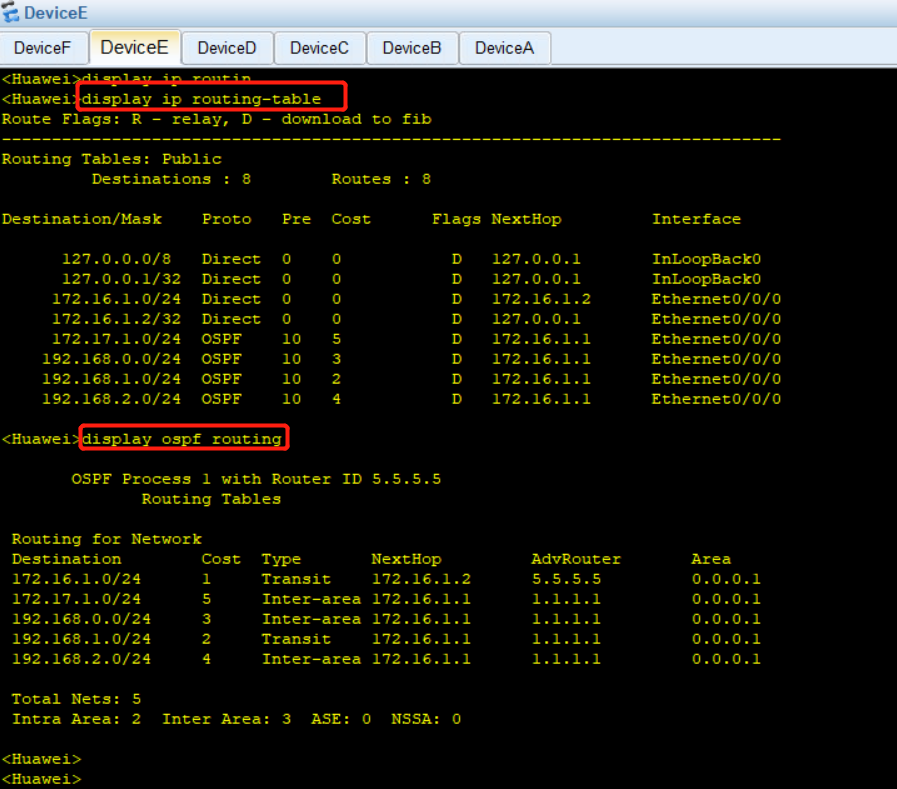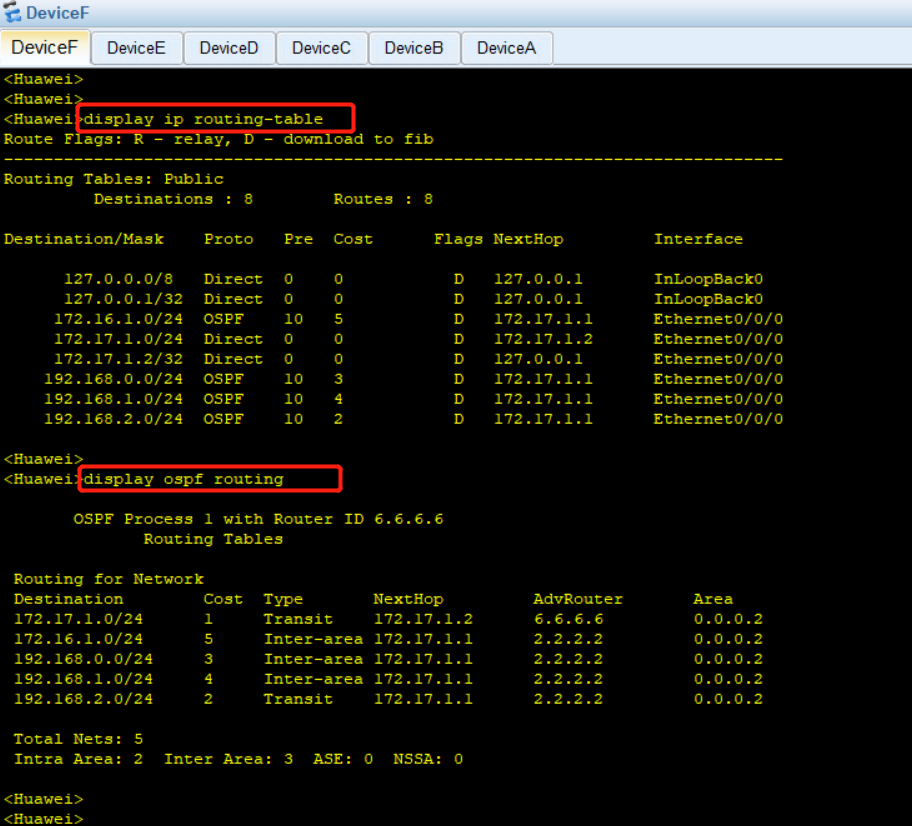转载请注明出处:

为完成此配置例,需准备如下的数据:
|
设备 |
Router ID |
Process ID |
IP地址 |
|
DeviceA |
1.1.1.1 |
1 |
区域0:192.168.0.0/24 区域1:192.168.1.0/24 |
|
DeviceB |
2.2.2.2 |
1 |
区域0:192.168.0.0/24 区域2:192.168.2.0/24 |
|
DeviceC |
3.3.3.3 |
1 |
区域1:192.168.1.0/24、172.16.1.0/24 |
|
DeviceD |
4.4.4.4 |
1 |
区域2:192.168.2.0/24、172.17.1.0/24 |
|
DeviceE |
5.5.5.5 |
1 |
区域1:172.16.1.0/24 |
|
DeviceF |
6.6.6.6 |
1 |
区域2:172.17.1.0/24 |
<Huawei>display current-configuration configuration ospf # ospf 1 area 0.0.0.0 network 192.168.0.0 0.0.0.255 area 0.0.0.1 network 192.168.1.0 0.0.0.255 # return <Huawei>display current-configuration interface Ethernet 0/0/1 # interface Ethernet0/0/1 ip address 192.168.1.1 255.255.255.0 # return <Huawei>display current-configuration interface Ethernet 0/0/0 # interface Ethernet0/0/0 ip address 192.168.0.1 255.255.255.0 # return <Huawei>复制
<Huawei>display current-configuration configuration ospf # ospf 1 area 0.0.0.0 network 192.168.0.0 0.0.0.255 area 0.0.0.2 network 192.168.2.0 0.0.0.255 # return <Huawei>display current-configuration interface Ethernet 0/0/0 # interface Ethernet0/0/0 ip address 192.168.0.2 255.255.255.0 # return <Huawei>display current-configuration interface Ethernet 0/0/1 # interface Ethernet0/0/1 ip address 192.168.2.1 255.255.255.0 # return <Huawei>复制
<Huawei>display current-configuration configuration ospf # ospf 1 area 0.0.0.1 network 192.168.1.0 0.0.0.255 network 172.16.1.0 0.0.0.255 # return <Huawei>display current-configuration interface Ethernet 0/0/0 # interface Ethernet0/0/0 ip address 192.168.1.2 255.255.255.0 # return <Huawei>display current-configuration interface Ethernet 0/0/1 # interface Ethernet0/0/1 ip address 172.16.1.1 255.255.255.0 # return <Huawei>复制
<Huawei>display current-configuration configuration ospf # ospf 1 area 0.0.0.2 network 192.168.2.0 0.0.0.255 network 172.17.1.0 0.0.0.255 # return <Huawei>display current-configuration interface Ethernet 0/0/0 # interface Ethernet0/0/0 ip address 192.168.2.2 255.255.255.0 # return <Huawei>display current-configuration interface Ethernet 0/0/1 # interface Ethernet0/0/1 ip address 172.17.1.1 255.255.255.0 # return <Huawei>复制
<Huawei>display current-configuration configuration ospf # ospf 1 area 0.0.0.1 network 172.16.1.0 0.0.0.255 # return <Huawei>display current-configuration interface Ethernet 0/0/0 # interface Ethernet0/0/0 ip address 172.16.1.2 255.255.255.0 # return <Huawei>复制
<Huawei>display current-configuration configuration ospf # ospf 1 area 0.0.0.2 network 172.17.1.0 0.0.0.255 # return <Huawei> <Huawei>display current-configuration interface Ethernet 0/0/0 # interface Ethernet0/0/0 ip address 172.17.1.2 255.255.255.0 # return <Huawei> <Huawei>复制
在 DeviceE 设备上ping 另一个边缘区域的DeviceF,并跟踪过程: